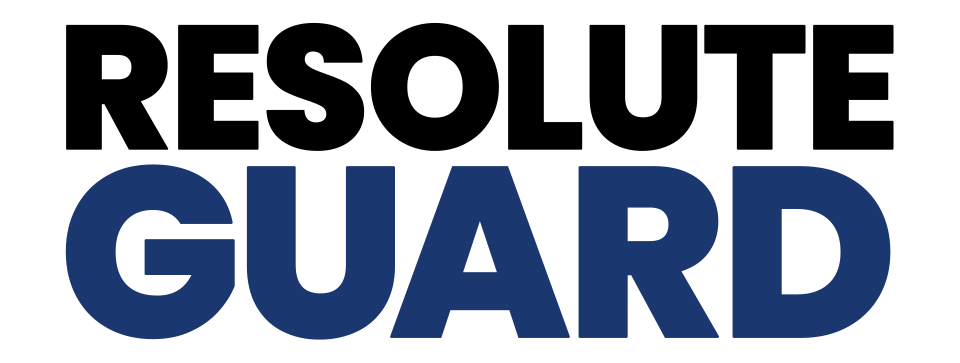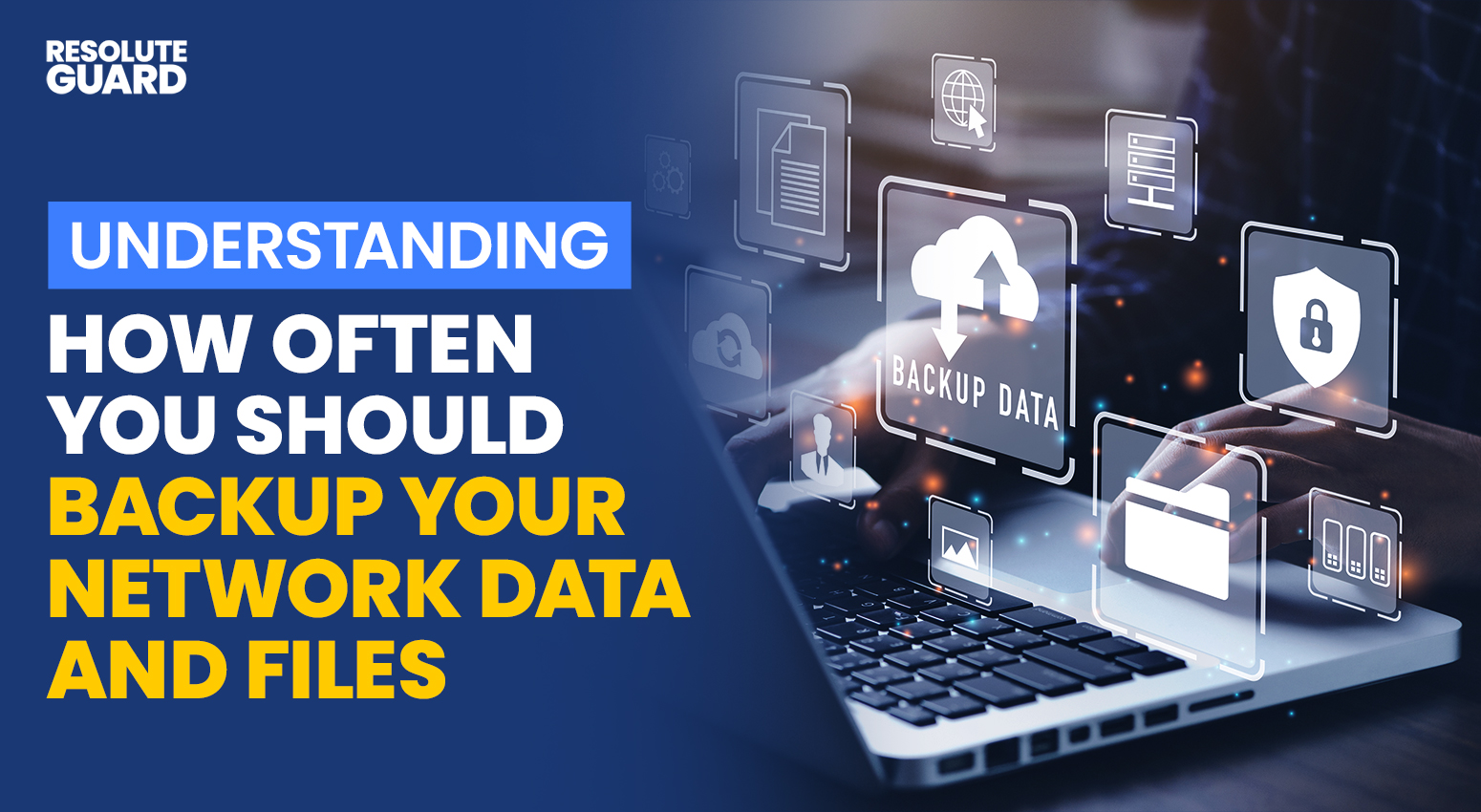Understanding How Often You Should Backup Your Network Data and Files
Regularly backing up network data and files is essential to protecting your business or personal information against data loss, cyberattacks, hardware failures, or accidental deletion. But determining how often you should back up your data depends on several factors, including the importance of the information, the rate at which it changes, and the level of risk your organization or individual setup faces. Here’s a closer look at understanding backup frequency and best practices for keeping your data secure.
Factors to Consider When Determining Backup Frequency
- Data Sensitivity and Importance
- Critical Data: For mission-critical data, such as financial records, client information, or proprietary data, frequent backups are necessary to prevent major disruptions. Daily, hourly, or even continuous backup may be appropriate.
- General Data: For less critical information, a weekly or monthly backup schedule may be sufficient, though it’s essential to balance accessibility with safety.
- Data Change Rate
- High-Frequency Updates: Files that change often, such as project documents, active databases, or ongoing reports, require more frequent backups—ideally daily or in real time—to ensure the latest versions are preserved.
- Low-Frequency Updates: Data that doesn’t change often, such as archived documents or completed projects, can be backed up on a less frequent schedule, such as weekly or monthly.
- Risk of Data Loss or Security Breach
- High-Risk Environments: If your system is at high risk for ransomware, hardware failures, or natural disasters, backing up more frequently (daily or in real time) can be essential for protection.
- Low-Risk Environments: For personal data or environments with lower risks, a weekly or bi-weekly backup may suffice, though monthly backup is considered the minimum best practice.
- Compliance and Regulatory Requirements
- Industry Standards: Certain industries, such as healthcare and finance, have strict data retention and backup regulations. These industries often require daily backups and periodic off-site storage to ensure data integrity and accessibility.
Common Backup Frequencies and When to Use Them
- Real-Time or Continuous Backup
- Best For: Organizations handling large volumes of critical data that are constantly updated, such as customer transactions, e-commerce platforms, or cloud-based applications.
- How It Works: Real-time backup captures changes as they happen, reducing the risk of losing any data. This approach requires robust storage and network capabilities.
- Daily Backup
- Best For: Files and databases that change daily, including work documents, CRM data, financial transactions, and email servers.
- How It Works: With daily backups, data is saved at the end of each workday, minimizing the amount of data at risk if a problem arises overnight or before the next backup.
- Weekly Backup
- Best For: Systems that don’t undergo frequent changes, like archives, inactive accounts, and departments with lower data usage.
- How It Works: Weekly backups can be set for a specific day of the week, typically during low-traffic periods, allowing the backup process to capture the latest state of files and databases with minimal system strain.
- Monthly Backup
- Best For: Archived data, completed projects, and records that are rarely accessed or modified.
- How It Works: Monthly backups are a good option for long-term storage and archiving, creating a snapshot of your data at regular intervals. They provide a fallback if daily or weekly backups are lost.
Best Practices for Effective Data Backups
- Implement the 3-2-1 Rule
- Three Copies of Data: Keep three copies of your data—your original data and two backups.
- Two Different Storage Types: Store your backups on two different media types, such as external hard drives, NAS (network-attached storage), or cloud storage.
- One Off-Site Backup: Keep at least one backup off-site or in the cloud to protect against physical damage, such as fire or natural disasters, at your primary location.
- Automate Your Backups
- Scheduled Backups: Automated backups reduce the risk of human error and ensure regularity. Use software or cloud services that allow you to set backup frequencies according to your needs, whether daily, weekly, or monthly.
- Backup Verification: Some automation software offers verification to confirm that backups are complete and error-free, giving you extra assurance that your data is safe.
- Encrypt Your Backups
- Data Security: Encryption protects sensitive data within your backups, especially if you use off-site or cloud storage. Encryption prevents unauthorized access, even if your backup media is compromised.
- Regularly Test Backup Integrity
- Simulate Restores: Periodically test your backups by restoring a selection of files to verify their integrity and ensure your backup process is working as expected. Testing helps confirm that your backups are usable in a real emergency.
- Keep Multiple Backup Versions
- Version Control: Retain several backup versions, as data corruption or accidental deletions can go unnoticed for days or weeks. Having multiple versions ensures you can recover a clean version of your files if needed.
Choosing the Right Backup Solutions
- Local Backup Solutions
- External Hard Drives: Great for personal use or small businesses, external hard drives offer a simple, cost-effective way to back up files. However, they’re vulnerable to physical damage and theft.
- Network-Attached Storage (NAS): NAS devices are useful for small to medium-sized businesses, providing centralized backup and easy access for networked devices.
- Cloud Backup Solutions
- Cloud Services: Ideal for real-time and off-site backups, cloud backup services offer secure storage and scalability. Popular providers include Google Drive, Dropbox, and dedicated backup services like Backblaze and Carbonite.
- Hybrid Solutions: Combining local and cloud backup offers the benefits of both, ensuring quick access to local backups and secure, off-site protection through the cloud.
- Dedicated Backup Software
- Software Tools: Backup software like Acronis True Image, Veeam, or Macrium Reflect allows you to automate backups, manage versions, and choose backup destinations. These tools often provide additional features such as compression, encryption, and recovery options.
Additional Backup Tips for Enhanced Data Protection
- Use Incremental and Differential Backups
- Incremental Backups: These backups only capture changes made since the last backup, reducing storage space and speeding up the process. They’re especially useful for daily or real-time backup schedules, as they minimize the amount of data transferred each time.
- Differential Backups: These backups save all changes made since the last full backup, offering a balance between speed and completeness. They’re ideal for weekly or bi-weekly backups, as they provide a quicker recovery process while saving space compared to full backups.
- Rotate Your Backup Drives
- External Drive Rotation: For local backups, using a rotation method, such as the “Grandfather-Father-Son” strategy, adds redundancy. This approach involves keeping daily, weekly, and monthly backups on separate drives, ensuring you have a recent backup and older copies in case of delayed data corruption.
- Off-Site Drive Rotation: For heightened protection, rotate external drives to an off-site location regularly, reducing the risk of losing both primary and backup data to events like theft, fire, or flooding.
- Consider Snapshot Backups for Business Environments
- Snapshot Backups: A snapshot backup captures the state of your system at a specific moment, allowing a quick return to that exact configuration if an issue arises. Ideal for businesses with complex systems, snapshot backups reduce downtime by enabling swift recovery after software issues, updates, or accidental changes.
- Storage Requirements: Snapshot backups require dedicated storage space, typically on a server or NAS. For environments with high data activity, frequent snapshots (e.g., hourly) can be invaluable, allowing for granular restoration points.
- Create a Disaster Recovery Plan (DRP)
- Comprehensive Strategy: A disaster recovery plan (DRP) outlines the steps and resources needed to restore operations after data loss, focusing on high-priority data and systems. This plan should include specific protocols for recovery, roles, and responsibilities for your team, and contact information for any third-party services involved in your backups.
- Testing Your DRP: Regularly conduct mock recovery drills based on the DRP to verify its effectiveness and to prepare your team for emergency situations. Testing helps identify potential weaknesses in the plan, allowing you to make improvements proactively.
- Prioritize Backup Security with Access Controls
- Restrict Backup Access: Limit backup access to authorized personnel to prevent accidental deletions, data tampering, or unauthorized downloads. Implement role-based access controls (RBAC) to define who can view, modify, or restore backups.
- Multi-Factor Authentication (MFA): For added security, enable multi-factor authentication on backup systems and cloud storage accounts. MFA provides an additional verification step, making it harder for unauthorized users to access your data.
- Set Up Alerts and Notifications
- Automated Alerts: Configure your backup software to send notifications about backup status, missed backups, or errors. These alerts ensure you’re informed immediately if an issue arises, allowing for quick corrective action.
- Progress Reports: Regular backup reports provide insights into your system’s backup health, such as backup frequency, data integrity, and any errors encountered. Reviewing these reports helps maintain a high standard of data protection.
- Document Your Backup Strategy
- Backup Documentation: Record all details of your backup strategy, including backup schedules, storage locations, software used, and points of contact. This documentation is essential for continuity, especially if new personnel take over data management responsibilities.
- Version Tracking for Important Files: Some files may undergo frequent changes, making it helpful to track versions manually or through versioning software. This ensures you can retrieve previous versions if needed, without overwriting critical work.
- Monitor Storage Health and Capacity
- Drive Health Checks: Regularly monitor the health of storage devices used for backups, such as hard drives or NAS systems. Many devices have built-in health check tools that can alert you to potential issues, allowing for preventive replacement before failure.
- Capacity Management: Monitor available storage space closely, as running out of storage can prevent backups from completing. For cloud storage, consider increasing your plan if you consistently approach capacity limits.
Backup Solutions for Specific Use Cases
- Small Business Backup Solutions
- Hybrid Backup Strategy: Small businesses benefit from a hybrid approach, combining local storage (for quick access) and cloud storage (for redundancy). A local NAS device coupled with a cloud service like Dropbox or Google Workspace provides versatility and security.
- Backup Policies for Remote Employees: If your small business has remote employees, ensure their devices are backed up, ideally with automatic cloud backup. Encourage employees to save files to shared folders accessible to the business’s main backup system.
- Enterprise Backup Solutions
- Data Deduplication and Compression: For large-scale environments, data deduplication and compression tools reduce storage needs by identifying and compressing duplicate data. This approach maximizes storage efficiency, especially for enterprises with significant amounts of redundant information.
- High-Availability Solutions: For mission-critical data, enterprises often rely on high-availability systems that automatically replicate data across multiple locations, allowing for nearly instant failover in case of disruption.
- Personal Backup Solutions for Photos and Media
- Cloud-Based Photo Storage: For personal photos and videos, cloud services like Google Photos, iCloud, or Amazon Photos offer automatic backup and version control, making them ideal for personal media.
- External Hard Drive for Local Backup: Complement cloud storage with an external hard drive, using a weekly or monthly backup schedule to create additional copies of photos and media in case of cloud service outages.
The Role of Backup in Cybersecurity Defense
In today’s cybersecurity landscape, backups serve as a crucial line of defense against attacks such as ransomware:
- Protecting Against Ransomware Attacks
- Immutable Backups: Implementing immutable backups—backups that cannot be modified or deleted for a set period—adds an extra layer of protection. These are ideal for ransomware defense, as they prevent attackers from encrypting or erasing your backup data.
- Air-Gapped Backups: An air-gapped backup is stored offline or disconnected from the network, making it inaccessible to hackers. This type of backup is essential for critical systems as it remains safe even during severe cyberattacks.
- Incident Response and Recovery
- Rapid Recovery Protocols: In the event of a breach, quick access to recent backups enables rapid restoration, minimizing operational downtime and data loss. This is particularly important for business continuity and compliance with data protection regulations.
- Contingency Planning: For high-risk sectors, such as finance or healthcare, contingency plans may include keeping backup systems entirely separate, allowing operations to resume even if the main network is compromised.
- Regular Software Updates and Patch Management
- Keeping Backup Software Updated: Backup software should always be up-to-date to guard against vulnerabilities that attackers might exploit. Regular updates and patches ensure that security features remain effective.
- Firmware Updates for Storage Devices: For physical backup solutions, updating firmware is equally important. Firmware updates for NAS devices, external drives, and other storage devices improve security and may add new features that enhance data protection.
Final Thoughts: Building a Resilient Data Backup Strategy
Developing a resilient data backup strategy tailored to your specific needs is crucial for safeguarding information and maintaining business continuity. Whether for personal, small business, or enterprise use, the right combination of backup types, frequency, and storage solutions forms a solid foundation for data security. Following best practices like the 3-2-1 rule, regularly testing backups, and implementing advanced cybersecurity measures like immutable and air-gapped backups provides multiple layers of protection.
By consistently updating, testing, and refining your backup processes, you build a resilient system capable of withstanding data loss events—from accidental deletions to cyberattacks. In today’s data-driven world, a proactive, comprehensive backup strategy is not just a precaution; it’s a necessity for peace of mind and reliable data security.